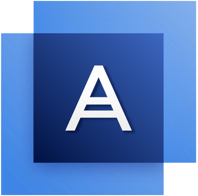If you suspect your computer is overheating, the first components to check are the fans. While nearly all systems have a fan on the power supply, many modern systems have a fan on the front of the case to push addition cooling air over the CPU, a fan on the back to push hot air out of the system, and side or top fans to move additional air in and out of the chassis. In addition, many systems have a fan mounted directly on the CPU and either directly on the video card or on the side of the case over the AGP slot where the graphics card is located.

Whether your system has one fan, two or more, check and make sure they are all running. If a fan is turning slowly or not at all, you might be able to salvage it by carefully cleaning the hub or bearings. However, the best plan is to replace the fan as soon as possible. If it is the fan on the CPU, turn off your system immediately and replace this fan or bring your system in to an authorized repair depot to replace the fan. (Caution: replacing a fan on a CPU can be tricky. You don't want to damage your processor. If you have any concerns, make sure to have a professional replace of this fan.)
Dirt and dust are the next major cause of overheating. Dust is an excellent insulator and a layer of it on critical components can keep cooling air from reaching the chips. Shut off the machine, open the case and blow out the innards with canned air. And don't forget the fan on your power supply; these can become clogged as well. Be prepared for a small dust storm, even if your computer is only a few months old.
As an alternative, there are small vacuum cleaners that are designed for computer components. These too will clean a lot of dust out of your system, but you still might need canned air to reach the components that the vacuum cannot reach.
Don't try to run your system with the case off. It not only does not improve cooling, it actually hurts it because modern cases are designed to direct airflow where it is needed. For more on running your system with case cover off, please see My Computer Is Running Hot. What Should I Do?.
It's important that the computer have an unobstructed flow of cool air. Computer desks that hide the case inside a drawer or elsewhere need lots of ventilation to keep that all-important air flow. It's also a good idea to keep the case out of direct sunlight and away from other heat sources. Generally speaking, your computer is comfortable at the temperatures you are comfortable at.
If necessary, you can install additional fans in your computer, or even a liquid cooling unit for the CPU, to bring down the temperature of the critical components. And remember, you also can buy special sensors that can display your computer's internal temperature either on your screen on a chassis-mounted display. Some motherboard manufacturers, such as MSI, include a utility that displays the system and CPU temperatures without rebooting the system.
Finally, if you are overclocking your system (running the CPU at higher than its rated speed) you are putting a serious additional heat load on your computer. Try backing off to the system's rated speed.
Remember, heat is the number one killer of computer components. However, it isn't the only reason why computers might reboot randomly. Other possibilities include faulty memory, a card that isn't seated into its slot correctly, and a host of other problems. But heat is generally the best place to start troubleshooting rebooting problems. We'll tackle more reasons soon.