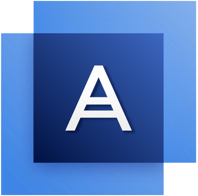Basically, disk cloning is the process of perfectly copying every bit of information from one computer hard drive to another disk. Often, the contents of the first disk are written to an image file as an intermediate step. The second disk is then created with the contents of the image.
What Is Disk Cloning Software?
Disk cloning software replicates a computer's operating system, drives, software, and patches. It eliminates the time-consuming technical process of manually reinstalling and reconfiguring a system so you can perform one or more of the following:
- Reboot and restore a computer to an earlier version
- Set up multiple computers with duplicate configurations
- Upgrade hard drives to larger capacities or replace a damaged hard drive
- Complete system recovery in the event of software problems or computer failure
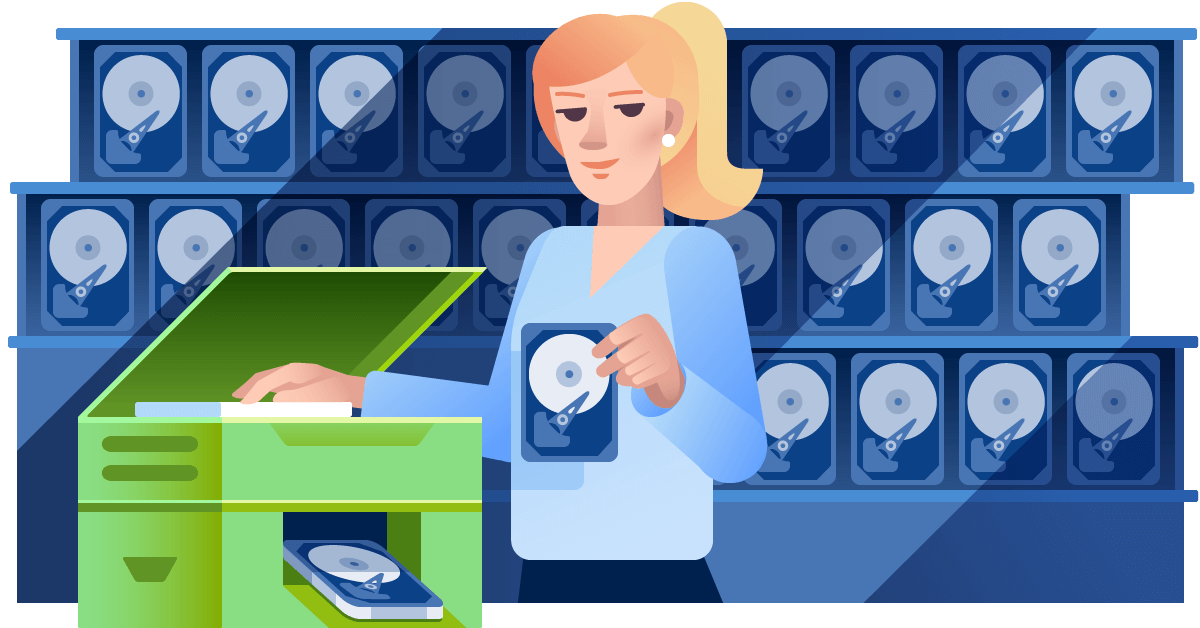
Backup vs Disk Cloning Software
Okay, so of course I want to protect my data. Isn’t that what
backup software
is for?
Not entirely.
Full-image backup software and file and folder backup software are not the same as disk cloning software, though the reasons for using them may overlap. Here are some good guidelines about when to use each:
Use backup software when you want to:
- Back up individual files or folders to the cloud for offsite protection and remote access.
- Back up an entire computer periodically. The disk-image backup includes all boot information, applications, settings, and data and stores all of it to a local, external hard drive or the cloud. When data and applications change, the backup software saves these “incremental” changes. Incremental backups take significantly less time than a new backup (or disk image) of an entire source drive. And, it allows you to recover everything that has happened since the hard disk was first set up.
Use cloning software when you want to:
- Duplicate the configurations of multiple computers so that each machine is identically set up.
Set up one computer the way you want, clone the hard drive, and then install the clone on each subsequent computer.
If you need to upgrade your computer hardware, simply popping in a cloned disk in the hardware may not work. You’ll need to use some operating system setup features to make sure all the latest hardware is supported, or use a backup and recovery tool such as Acronis True Image 2019 with Acronis Universal Restore to support restoration of a disk to a computer with different hardware than the original computer.
The Benefits of Cloning Software
When compared to backup software, the biggest benefit of cloning software for most home computer users is that you have a complete image of your computer at a single point in time. For example, you may want to have the “perfect setup” for your family or office, with all applications and settings that you can use again at any time. The data files (such as Microsoft Word documents, photos, and videos) can be on a separate hard drive or volume. This way, all the computers are in sync; they have the same programs and users will have the same experience regardless of which machine they use. But, each computer can hold different data. So, there may be different Word and Excel documents on each computer, but the Word and Excel versions and the user interface — how these programs are accessed — are the same on each computer.
Key Cloning Software Features
The best cloning software is:
- Simple — Utilizes data migration to transfer data. Typically offers the easiest way to backup and restore your system. Make sure the drive cloning software is user-friendly and intuitive.
- Efficient — Allows you to restore multiple computers simultaneously instead of spending hours configuring each computer individually.
- Flexible — Offers options to define when, what, and where to backup your data.
- Secure — Ensures your data is protected and safe using the most stringent security available.
The Best of Both Worlds: Acronis True Image
Most users require both backup and cloning solutions. Acronis True Image 2019 efficientlyand securely provides continuous data protection while maximizing your computer's performance during backups and minimizing storage space requirements. With Acronis True Image, you have the benefit of disk backup and disk cloning tools, includingflexible scheduling options, incremental imaging backup, the ability to choose what files and programs are backed up, and a host of choices as to where to store your cloned-disk image.
All that and simple to use too. Even computer novices can use the easy-to-follow wizards guide through the set-up process. Once initial set-up is complete, the drive-cloning software runs automatically, eliminating any further time or effort.
Disk-cloning software is the perfect way to protect and manage your precious data. Local and cloud full-image and file-level backup just makes sense. Whether you have one home computer or a small business with multiple computers, Acronis True Image 2019 protects all your data on all your systems with one solution.
Take advantage of Acronis True Image 2019 and rest easy knowing your computer(s) and data are fully protected.