Acronis Backup 12.5
Q: What is Acronis Backup 12.5?
A: Acronis Backup 12.5, available in Standard and Advanced Editions, is an award-winning, proven, complete data protection solution for hybrid IT environments. With an easy-to-use, touch-friendly, web-based management console, you can reliably back up and recover physical, virtual, and cloud workloads at any location.
It includes a multitude of new, groundbreaking technologies, including pro-active protection from ransomware and unique recovery features that reduce recovery time objectives (RTOs) to 15 seconds or less. For more details, you can view the Data Sheet and What’s New document.
It includes a multitude of new, groundbreaking technologies, including pro-active protection from ransomware and unique recovery features that reduce recovery time objectives (RTOs) to 15 seconds or less. For more details, you can view the Data Sheet and What’s New document.
Q: What is new in Acronis Backup 12.5 compared to Acronis Backup 11.7?
A: Acronis Backup 12.5 is based on Acronis Hybrid Cloud Architecture and allows you to protect all the data that resides on-premises, in remote locations, in the cloud, and on mobile devices. It includes numerous, amazing features, such as a centralized web console; new user interface; protection of a wider array of workloads, including VMware vSphere, Microsoft Hyper-V, Mac, Microsoft Office 365, Azure, and other applications; IaaS cloud workloads; and mobile devices. It includes a multitude of new, groundbreaking technologies, including
- Touch-friendly, web-based console accessible from any device, including tablets
- Customizable dashboards for quick insights into the backup infrastructure
- Admin roles and delegations to support distributed infrastructures
- Acronis Active Protection to stop ransomware attacks
- Bare-metal recovery automation and remote, boot media control to reduce Recovery Time Objectives (RTOs) for remote sites
- SAN storage snapshots to reduce hypervisor resource utilization
- Oracle database server backup and granular recovery
- Advanced tape support for increased granularity and simplified management
- Advanced reporting for detailed insights and to meet corporate compliance requirements
- Backup validation process to ensure recoverability
- Acronis Notary to ensure the authenticity of backups
- Acronis Instant Restore to achieve 15-second RTOs
- Acronis vmFlashback for quick, incremental recovery of virtual machines
- Off-host backup management operations to reduce production system workload
- Fast recovery with application-aware backups
For more details, you can view the Data Sheet and What’s New document.
Q: Is Acronis Backup 12.5 a version upgrade for Acronis Backup 11.7?
A: Acronis Backup 12.5 (Advanced or Standard Edition) is a version upgrade for Acronis Backup (Advanced or Standard) 11.7. If you have an Acronis Backup 11.7 perpetual license with active maintenance, you can receive an upgrade to Acronis Backup 12.5 Advanced Edition as part of your maintenance benefits in your Acronis Account. If your maintenance has expired, you need to obtain a renewal via your preferred Acronis reseller or the Acronis website.
Q: What is unique about Acronis Backup 12.5?
A: Only Acronis Backup 12.5:
- Delivers hybrid cloud and on-premises data protection for small and medium-sized businesses and enterprises, offering a touch-friendly, web-based console to back up and recover all individual workloads
- Includes Acronis Instant Restore, which allows you to reduce RTOs to seconds by running any physical or virtual Windows or Linux system backup as a VMware or Hyper-V VM with a few clicks and without standby hardware
- Eliminates the need to recover from ransomware attacks by proactively defending your systems with Acronis Active Protection
- Supports the protection of 21 types of physical, virtual, cloud, end-user, and mobile devices, delivering easy, complete, and affordable data protection
- Includes Acronis Notary, which improves regulatory compliance, establishes the validity of recovery, and ensures the authenticity and integrity of your backups with blockchain
- Gives you complete control over the location of your data, systems, and backups, improving regulatory compliance and ensuring data sovereignty
Q: Have any 11.7 features been discontinued in Acronis Backup 12.5?
A: The following features are not available in Acronis Backup 12.5:
- Touch-friendly, web-based console accessible from any device, including tablets
- Backup to optical media (CD, DVD, BD, ISO)
- Support of PST files as the target for granular recovery of emails
- Support of Microsoft Windows 2000
- Support of Microsoft Exchange 2003
- Support of VMware vSphere ESX(i) 4.0
Q: What is the difference between the Standard Edition and Advanced Edition?
A: Designed for medium-sized businesses and enterprises, Advanced Edition offers functionality and features to better support larger infrastructures: improve RTO and RPO, cost-effectiveness and regulatory compliance. Namely those that require:
- Acronis Instant Restore
- Off-host backup management operations
- Bare-metal recovery automation and remote boot media control
- Enhanced validation in a sandbox environment
- Resource groups and dynamic backup policies
- Admin roles and delegations
- Advanced reporting
- Tape, autoloader, or tape library support
- Centrally managed storage with support for source and target storage deduplication
- SAN storage snapshots
- Acronis Notary
- Scalability to thousands of protected devices per installation
- Centralized, multi-resource backup plans
- Support of Oracle Database, Citrix XenServer, Red Hat Enterprise Virtualization, Linux KVM, and Oracle VM Server
- Support of clustered Microsoft Exchange and SQL Server
Q: Does Acronis Backup 12.5 include centralized and remote management of backups?
A: Yes, Acronis Backup 12.5 includes centralized and remote management of backups to facilitate protection of all data that resides on-premises, in remote locations, in private or public clouds, and on mobile devices.
Q: Is Acronis Backup 12.5 a cloud backup-as-a-service (BaaS) or on-premises backup software?
A: The groundbreaking Acronis Backup 12.5 is a hybrid backup solution and includes both cloud services and on-premises software. You can install Acronis Backup 12.5 on-premises or use directly from the Acronis Cloud. Acronis Backup 12.5 agents are installed on the workloads you are protecting — whether the workloads are on-premises, in remote locations, in private or public clouds, or on mobile devices.
Note that the cloud console is only available in the subscription license (on-premises installation is also available). With perpetual license, only on-premises installation is available.
Note that the cloud console is only available in the subscription license (on-premises installation is also available). With perpetual license, only on-premises installation is available.
Q: How can I purchase Acronis Backup 12.5?
A: You can purchase a needed license directly on Acronis Backup 12.5 page or find your preferred reseller on here.
Licensing Questions
Q: How is Acronis Backup 12.5 licensed?
A: Acronis Backup 12.5 is licensed per protected system, virtualization host, or Office 365 seats. For example, if you have three physical servers, two VMware vSphere ESXi hosts, and five Microsoft Azure VMs with a server operating system installed, you will require eight (3+5) server licenses for physical and cloud workloads and two virtual host licenses for the virtual hosts. Acronis Backup 12.5 is available in two editions, Standard and Advanced, with the latter designed for larger environments and greater amounts of data. There are no options or application-specific licenses required.
Additional functionality is available as add-on licenses: Acronis Cloud Storage, which stores backups in secure, safe, off-site Acronis Data Centers, Acronis Disaster Recovery Add-on, which can guarantee that your business keeps running.
For more details on licensing, please refer to the Licensing page on the Acronis website.
Additional functionality is available as add-on licenses: Acronis Cloud Storage, which stores backups in secure, safe, off-site Acronis Data Centers, Acronis Disaster Recovery Add-on, which can guarantee that your business keeps running.
For more details on licensing, please refer to the Licensing page on the Acronis website.
Q: What types of Acronis Backup 12.5 licenses are available?
A: Acronis Backup 12.5 is available in two types of licenses:
- Subscription licenses – the recommended, flexible, and affordable option, available in one-, two- and three-year options, including technical support and upgrades to new versions for the entire subscription period. This license also includes access to the cloud console. For on-premises installation, Internet access is needed to enable the subscription.
- Perpetual licenses – the traditional option that includes one year of maintenance and technical support and upgrades to new versions. Upon the expiration of the initial maintenance period, the maintenance must be renewed to continue to enjoy technical support and upgrade benefits. The perpetual license includes only the on-premises installation of Acronis Backup 12.5 and does not include the cloud console.
- Add-on licenses – subscription licenses allow to extend general backup functionality with Acronis Cloud Storage and Acronis Disaster Recovery.
Q: Can I use perpetual and subscription licenses in the same environment?
A: Yes, you can use any license type simultaneously within a single Management Server.
Q: Can I switch from perpetual licenses to subscription and vice-versa?
A: You can switch a license assigned to an agent from perpetual licenses to a subscription and vice versa. Simply add the new licenses into the product and assign it to an agent.
Q: How many licenses do I need for my environment?
A: A license is required for every machine or physical host that you want to backup. Even if you plan to backup a machine without installing the software on it (using bootable media, for example), a separate license is required for every machine. In the case when the product is used on a cluster, each node of the cluster must be licensed.
Q: What is the difference between On-premise and Cloud deployment?
A: On-premise deployment means that all of the product components are installed in your local network. This is the only deployment method available with a perpetual license. Also, you have to use this method if your machines are not connected to the Internet.
Cloud deployment means that the management server is located in one of the Acronis data centers. The benefit of this approach is that you can manage your backup environment from anywhere and you do not need to maintain the management server in your local network. This type of deployment is available only for subscription licenses and at the moment only includes features of the standard edition. You can find more detailed information here.
Cloud deployment means that the management server is located in one of the Acronis data centers. The benefit of this approach is that you can manage your backup environment from anywhere and you do not need to maintain the management server in your local network. This type of deployment is available only for subscription licenses and at the moment only includes features of the standard edition. You can find more detailed information here.
Q: I want to use a Cloud console. What type of license do I need?
A: Cloud console is available only for a subscription license, as the perpetual license includes only on-premise installation of Acronis Backup 12.5. Please note that at the moment only features of the standard edition are available in the Cloud console. To be able to use advanced features, you need to install a local Management Server.
Q: Is Acronis Backup 12.5 Windows Server Essentials available in Advanced edition?
A: No, only Standard edition is available for Acronis Backup 12.5 Windows Server Essentials. To use advanced features, Acronis Backup 12.5 Advanced Server license is required.
Subscription Licenses
Q: What subscription licenses for Acronis Backup Standard Edition are available?
A: The following one-, two- and three-year subscription licenses are available:
- Acronis Backup Standard Server Subscription License: Complete protection of your physical servers or cloud workloads, including supported applications. Includes support for Windows and Linux operating systems.
- Acronis Backup Standard Virtual Host Subscription License: Complete protection of entire VMware ESX(i) or Hyper-V hosts, including an unlimited number of VMs and supported applications on the licensed hosts.
- Acronis Backup Standard Windows Server Essentials Subscription License: Affordable image and file backup and recovery of entire Windows Server Essentials systems including applications. Note that these licenses only support Windows Server Essentials and Windows Small Business Server operating systems.
- Acronis Backup Standard Workstation Subscription License: Image and file backup and recovery of entire Windows PCs/tablets and Mac computers for complete protection of user desktops and laptops.
- Acronis Backup Standard Office 365 Subscription License: Backup and recovery of Microsoft Office 365 mailboxes, OneDrive, SharePoint for complete protection of your employees’ experience.
Q: What subscription licenses for Acronis Backup Advanced Edition are available?
A: The following one-, two- and three-year subscription licenses are available:
- Acronis Backup Advanced Server Subscription License: Complete protection of your physical servers or cloud workloads, including supported applications. Includes support for Windows and Linux operating systems, as well as advanced functionality designed for larger environments and greater amounts of data.
- Acronis Backup Advanced Virtual Host Subscription License: Complete protection of your entire virtual hosts running VMware ESX(i), Microsoft Hyper-V, Citrix XenServer, Red Hat Virtualization, Linux KVM, or Oracle VM Server hypervisor. This includes an unlimited number of VMs and supported applications on the licensed hosts, as well as advanced functionality designed for larger environments and greater amounts of data.
- Acronis Backup Advanced Workstation Subscription License: Image and file backup and recovery of your entire Windows PCs/tablets and Mac computers for complete protection of user desktops and laptops, as well as advanced functionality designed for larger environments and greater amounts of data.
- Acronis Backup Advanced Office 365 Subscription License: Backup and recovery of Microsoft Office 365 mailboxes for complete protection of your employees’ email experience, as well as advanced functionality designed for larger environments and greater amounts of data.
Q: What subscription licenses are available in addition to Acronis Backup?
A: The following one-, two- and three-year subscription licenses are available:
- Acronis Cloud Storage Subscription License: allows to store backups in secure, safe, off-site Acronis Data Centers.
- Acronis Disaster Recovery Add-on: can guarantee that your business keeps running by starting failover server in minutes in case of disaster. The service consists of several licenses that can be purchased as a Pack or separately:
- Acronis Disaster Recovery Storage Subscription License: a hot storage space necessary to start failover server from a backup stored in Acronis Cloud Storage
- Acronis Disaster Recovery Compute Points: compute points is a currency used to achieve the necessary performance of the running failover server. For example, 500 Compute Points is enough to run a failover server with 2 vCPU, 8 GB RAM for about 5 days. Available licenses can include 500, 1000, 2000, 3000, 5000 Compute Points.
- Acronis Disaster Recovery IP Address Subscription License: enables an external IP address for failover server and makes it available from the Internet. One license per server.
- Acronis Disaster Recovery Add-on Pack Subscription License: a starter bundle license which includes – 500GB of cold Acronis Cloud Storage to store backups, 250GB of hot Disaster Recovery Storage to run a failover server, 500 Compute Points to allow a failover server running in the Acronis Cloud infrastructure for some period depending on server configuration.
Perpetual Licenses
Q: What perpetual licenses for Acronis Backup 12.5 Standard Edition are available?
A: The following perpetual licenses are available:
- Acronis Backup 12.5 Standard Server License: Complete protection of your physical servers or cloud workloads, including supported applications. Includes support for Windows and Linux operating systems.
- Acronis Backup 12.5 Standard Virtual Host License: Complete protection of your entire VMware ESX(i) or Hyper-V hosts, including an unlimited number of VMs and supported applications on the licensed hosts.
- Acronis Backup 12.5 Standard Windows Server Essentials License: Affordable image and file backup and recovery of entire Windows Server Essentials systems including applications. Note that these licenses only support Windows Server Essentials and Windows Small Business Server operating systems.
- Acronis Backup 12.5 Standard Workstation License: Image and file backup and recovery of your entire Windows PCs/ tablets and Mac computers for complete protection of user desktops and laptops.
Q: What perpetual licenses for Acronis Backup 12.5 Advanced Edition are available?
A: The following perpetual licenses are available:
- Acronis Backup 12.5 Advanced Server License: Complete protection of your physical servers or cloud workloads, including supported applications. Includes support for Windows and Linux operating systems, as well as advanced functionality designed for larger environments and greater amounts of data.
- Acronis Backup 12.5 Advanced Virtual Host License: Complete protection of your entire VMware ESX(i) or Hyper-V hosts, including an unlimited number of VMs and supported applications on the licensed hosts, as well as advanced functionality designed for larger environments and greater amounts of data.
- Acronis Backup 12.5 Workstation License: Image and file backup and recovery of your entire Windows PCs/ tablets and Mac computers for complete protection of user desktops and laptops, as well as advanced functionality designed for larger environments and greater amounts of data.
Office 365
Q: How is Acronis Backup Standard Office 365 licensed?
A: For Microsoft Office 365, Acronis Backup 12.5 Standard Edition is licensed per protected seat. The following one-, two- and three-year subscription packages are available:
- Acronis Backup Standard Office 365 Subscription License 5 seats
- Acronis Backup Standard Office 365 Subscription License 25 seats
- Acronis Backup Standard Office 365 Subscription License 100 seats
Q: How is Acronis Backup Advanced Office 365 licensed?
A: For Microsoft Office 365, Acronis Backup 12.5 Advanced Edition is licensed per protected seat. The following one-, two- and three-year subscription packages are available:
In comparison with the Standard Edition, these licenses deliver advanced functionality designed for larger environments and greater amounts of data, including advanced reporting, deduplicated centralized disk storage, tape storage support, admin roles and delegations, and more.
- Acronis Backup Advanced Office 365 Subscription License 5 seats
- Acronis Backup Advanced Office 365 Subscription License 25 seats
- Acronis Backup Advanced Office 365 Subscription License 100 seats
In comparison with the Standard Edition, these licenses deliver advanced functionality designed for larger environments and greater amounts of data, including advanced reporting, deduplicated centralized disk storage, tape storage support, admin roles and delegations, and more.
Q: Is there a perpetual option available for Acronis Backup Standard Office 365 or Acronis Backup Advanced Office 365 licenses?
A: No, an Acronis Backup license for protecting Microsoft Office 365 is available only as a subscription.
Q: Is Office 365 backup functionality of Acronis Backup Standard Edition available in cloud and on-premises consoles?
A: Yes, Acronis Backup Standard Office 365 backup is available in both cloud and on-premises consoles.
Q: Is Office 365 backup functionality of Acronis Backup Advanced Edition available in cloud and on-premises consoles?
A: Currently, Acronis Backup Advanced Edition is only available as an on-premises installation. The cloud console for the Advanced Edition will be available later in the year and it will include support for Office 365.
Acronis Cloud Storage
Q: What is Acronis Cloud Storage?
A: Acronis Cloud Storage is an easily accessed, integrated, off-site, backup storage option that saves backups to safe and secure Acronis Data Centers. Acronis Data Centers are located in highly secured facilities around the globe. You can also back up your mobile devices to the Acronis Cloud.
Q: How is Acronis Cloud Storage licensed?
A: Acronis Cloud Storage is licensed based on the storage capacity levels you require. You can save backups from an unlimited number of machines and any type of platform to cloud storage, including mobile device backups.
Q: What licenses are available for Acronis Cloud Storage?
A: The following one-, two- and three-year licenses are available:
- Acronis Cloud Storage Subscription License 250 GB
- Acronis Cloud Storage Subscription License 500 GB
- Acronis Cloud Storage Subscription License 1 TB
- Acronis Cloud Storage Subscription License 2 TB
- Acronis Cloud Storage Subscription License 3 TB
- Acronis Cloud Storage Subscription License 4 TB
- Acronis Cloud Storage Subscription License 5 TB
Q: Can I purchase Acronis Cloud Storage to use with Acronis Backup Advanced 11.7 or Acronis Backup 11.7?
A: Yes, you can purchase and use Acronis Cloud Storage with Acronis Backup Advanced 11.7 and Acronis Backup 11.7. However, when placing an order for Acronis Cloud Storage, be sure to specify that you are using one of these older versions. This is important because the cloud technologies used in Acronis Backup 12.5 are different from the technologies used in the previous versions of Acronis Backup Advanced and Acronis Backup.
Your order should reflect that you are purchasing Acronis Cloud Storage for use with version 11.7. Your invoice will also specify that you have purchased Acronis Cloud Storage for use with version 11.7.
You can upgrade Acronis Cloud Storage and your backups in cloud storage when you upgrade to Acronis Backup 12.5.
If you have any question or concerns, contact your preferred Acronis reseller or Acronis Customer Service.
Acronis Disaster Recovery Add-on
Q: What is Acronis Disaster Recovery Add-on?
A: Acronis Disaster Recovery Add-on guarantees that your business keeps running by starting failover server in minutes in case of disaster. The service consists of several licenses that can be purchased as a Pack or separately:
- Acronis Disaster Recovery Storage Subscription License: a hot storage space necessary to start failover server from a backup stored in Acronis Cloud Storage.
The following one-, two- and three-year licenses are available:- Acronis Disaster Recovery Storage Subscription License 250 GB
- Acronis Disaster Recovery Storage Subscription License 500 GB
- Acronis Disaster Recovery Storage Subscription License 1 TB
- Acronis Disaster Recovery Storage Subscription License 2 TB
- Acronis Disaster Recovery Storage Subscription License 3 TB
- Acronis Disaster Recovery Storage Subscription License 4 TB
- Acronis Disaster Recovery Storage Subscription License 5 TB
- Contact your preferred Acronis reseller if larger capacity is required.
- Acronis Disaster Recovery Compute Points: compute points is a currency used to achieve the necessary performance of the running failover server.
Available licenses can include 500, 1000, 2000, 3000, 5000 Compute Points.
Compute Points license do not have the expiration date itself, but is effective until Acronis Disaster Recovery Storage Subscription License is valid.
After 30-days after expiration of Acronis Disaster Recovery Storage Subscription License, Compute Points burn down under customer’s account. - Acronis Disaster Recovery IP Address Subscription License: enables an external IP address for failover server and makes it available from the Internet. One license per server.
- Acronis Disaster Recovery Add-on Pack Subscription License: a starter bundle license which includes – 500GB of cold Acronis Cloud Storage to store backups, 250GB of hot Disaster Recovery Storage to run a failover server, 500 Compute Points to allow a failover server running in the Acronis Cloud infrastructure for some period depending on server configuration.
Licensing Questions
Q: What platforms does Acronis Backup 12.5 support?
A: The following platforms are supported:
| Platform Type | OS / Hypervisor | Standard Edition | Advanced Edition | Licensing |
|---|---|---|---|---|
| Physical Servers | Microsoft Windows Server | Acronis Backup Standard Server License | Acronis Backup Advanced Server License | Per physical server |
| Microsoft Windows Server Essentials or Small Business Server | Acronis Backup Standard Windows Server Essentials License | N/A | Per physical server | |
| Linux | Acronis Backup Standard Server License | Acronis Backup Advanced Server License | Per physical server | |
| Virtual Hosts | VMware vSphere ESX(i) | Acronis Backup Standard Virtual Host License | Acronis Backup Advanced Virtual Host License | Per virtual host |
| Microsoft Hyper-V | Acronis Backup Standard Virtual Host License | Acronis Backup Advanced Virtual Host License | Per virtual host | |
| Citrix XenServer | N/A | Acronis Backup Advanced Virtual Host License | Per virtual host | |
| Red Hat Virtualization | N/A | Acronis Backup Advanced Virtual Host License | Per virtual host | |
| Linux KVM | N/A | Acronis Backup Advanced Virtual Host License | Per virtual host | |
| Oracle VM Server | N/A | Acronis Backup Advanced Virtual Host License | Per virtual host | |
| Cloud | Microsoft Office 365 seats | Acronis Backup Standard Office 365 License | Acronis Backup Advanced Office 365 License | Per mailbox |
| Microsoft Azure VMs | Acronis Backup Standard Server License | Acronis Backup Advanced Server License | Per cloud VM | |
| Amazon EC2 Instances | Acronis Backup Standard Server License | Acronis Backup Advanced Server License | Per cloud instance | |
| Workstations | Microsoft Windows PCs | Acronis Backup Standard Workstation License | Acronis Backup Advanced Workstation License | Per PC |
| Mac | Acronis Backup Standard Workstation License | Acronis Backup Advanced Workstation License | Per Mac | |
| Mobile Devices | Apple iPhone, iPad | Included with Acronis Cloud Storage | ||
| Android | Included with Acronis Cloud Storage | |||
Q: What applications does Acronis Backup 12.5 support?
A: Acronis Backup 12.5 supports application-aware backup and recovery features for Oracle database, Microsoft Office 365, Microsoft Exchange, Microsoft SQL Server, Microsoft SharePoint, and Microsoft Active Directory:
| Application | Standard Edition | Advanced Edition | Licensing |
|---|---|---|---|
| Microsoft Office 365 | Acronis Backup Standard Office 365 License | Acronis Backup Advanced Office 365 License | Per seat |
| Microsoft Exchange (non-clustered) | Acronis Backup Standard Server License | Acronis Backup Advanced Server License | Per physical server, VM, cloud VM or instance |
| Acronis Backup Standard Virtual Host License | Acronis Backup Advanced Virtual Host License | Per virtual host, including unlimited VMs on a licensed host | |
| Acronis Backup Standard Windows Server Essentials License | N/A | Per physical server, VM, cloud VM or instance | |
| Microsoft Exchange (clustered) | N/A | Acronis Backup Advanced Server License | Per physical server, VM, cloud VM or instance |
| Acronis Backup Advanced Virtual Host License | Per virtual host, including unlimited VMs on a licensed host | ||
| Microsoft SQL Server (non-clustered) | Acronis Backup Standard Server License | Acronis Backup Advanced Server License | Per physical server, VM, cloud VM or instance |
| Acronis Backup Standard Virtual Host License | Acronis Backup Advanced Virtual Host License | Per virtual host, including unlimited VMs on a licensed host | |
| Acronis Backup Standard Windows Server Essentials License | N/A | Per physical server, VM, cloud VM or instance | |
| Microsoft SQL Server (clustered) | N/A | Acronis Backup Advanced Server License | Per physical server, VM, cloud VM or instance |
| Acronis Backup Advanced Virtual Host License | Per virtual host, including unlimited VMs on a licensed host | ||
| Microsoft SharePoint (non-clustered database) | Acronis Backup Standard Server License | Acronis Backup Advanced Server License | Per physical server, VM, cloud VM or instance |
| Acronis Backup Standard Virtual Host License | Acronis Backup Advanced Virtual Host License | Per virtual host, including unlimited VMs on a licensed host | |
| Acronis Backup Standard Windows Server Essentials License | N/A | Per physical server, VM, cloud VM or instance | |
| Microsoft SharePoint (clustered database) | N/A | Acronis Backup Advanced Server License | Per physical server, VM, cloud VM or instance |
| Acronis Backup Advanced Virtual Host License | Per virtual host, including unlimited VMs on a licensed host | ||
| Microsoft Active Directory | Acronis Backup Standard Server License | Acronis Backup Advanced Server License | Per physical server, VM, cloud VM or instance |
| Acronis Backup Standard Virtual Host License | Acronis Backup Advanced Virtual Host License | Per virtual host, including unlimited VMs on licensed host | |
| Acronis Backup Standard Windows Server Essentials License | N/A | Per physical server, VM, cloud VM or instance | |
| Oracle Database | N/A | Acronis Backup Advanced Server License | Per physical server, VM, cloud VM or instance |
| Acronis Backup Advanced Virtual Host License | Per virtual host, including unlimited VMs on a licensed host |
World’s Fastest Recovery
Acronis Backup 12.5 Advanced Edition
Q: I have a perpetual license of Acronis Backup 12.5 Standard Edition and want to upgrade to the Advanced Edition. What should I do?
A: To enable the functionality of the Advanced Edition, you need to purchase edition upgrade licenses for Acronis Backup:
| Acronis Backup 12.5 Standard Edition License | Acronis Backup 12.5 Advanced Edition Upgrade License |
|---|---|
| Acronis Backup 12.5 Standard Server License | Acronis Backup 12.5 Advanced Server License, Upgrade from Acronis Backup 12.5 |
| Acronis Backup 12.5 Standard Virtual Host License | Acronis Backup 12.5 Advanced Virtual Host License, Upgrade from Acronis Backup 12.5 |
| Acronis Backup 12.5 Standard Windows Server Essentials License | Not available |
| Acronis Backup 12.5 Standard Workstation License | Acronis Backup 12.5 Advanced Workstation License, Upgrade from Acronis Backup 12.5 |
We strongly recommend that you upgrade all your licenses to the Advanced Edition. You can use a mix of Standard and Advanced Edition licenses in the same environment, but Advanced features will not be available on the systems with Standard Edition licenses.
When upgrading to the Advanced Edition, you will receive new Advanced edition keys at a discounted price. This price takes into account the value of the Standard edition keys that you upgraded. For this reason, you cannot use the old, upgraded Standard Edition keys — only the new, Advanced Edition keys are allowed.
Q: I have a subscription license for Acronis Backup Standard Edition and want to use features of the Advanced Edition. What should I do?
A: The subscription license of Acronis Backup Standard Edition cannot be upgraded to Advanced Edition. You can still upgrade at the end of your subscription period by purchasing Advanced Edition license instead of the Standard license. You can also use a mix of both editions in the same environment, but Advanced features will not be available on the systems with Standard Edition licenses.
Q: I have a perpetual license for Acronis Backup 11.7 and want to upgrade to Acronis Backup 12.5 Advanced Edition. What should I do?
A: If you have an Acronis Backup 11.7 perpetual license with active maintenance, you will receive a version upgrade to Acronis Backup 12.5 Standard Edition in your Acronis Account as part of your maintenance/subscription benefits. After the version upgrade, you can proceed with a feature upgrade to the Advanced Edition, as described in the table above.
If your maintenance for Acronis Backup 11.7 has expired, you can purchase a maintenance renewal. After the renewal, your maintenance becomes active and you can follow the procedure described in the previous paragraph.
Acronis Backup Subscription License
Q: I have a subscription license for Acronis Backup and want to protect more systems. What should I do?
A: You need to do the following to increase the number of systems you want to protect:
This method of calculation applies to the following licenses:
- Purchase additional Acronis Backup 12.5 subscription licenses
- Log in to your Acronis Account with your email and password
- Register the purchased license keys
- When registering, select the option to increase the number of protected systems
The expiration date for the expanded subscription takes into account the number of days remaining and the number of systems of the current subscription of the same type.
More specifically, if you have 100 days remaining on the original subscription for ten systems and you add a subscription license for five systems valid for one year (365 days), the following option is offered:
- Systems: 15 (10+5)
- Expiration: 188 days ((10*100) + (5*365))/15 or (1000+1825)/15
This method of calculation applies to the following licenses:
- Acronis Backup Standard Server Subscription
- Acronis Backup Standard Virtual Host Subscription
- Acronis Backup Standard Windows Server Essentials Subscription
- Acronis Backup Standard Workstation Subscription licenses
- Acronis Backup Advanced Server Subscription
- Acronis Backup Advanced Virtual Host Subscription
- Acronis Backup Advanced Workstation Subscription
Q: I have a subscription license for Acronis Backup and want to extend the subscription period. What should I do?
A: You need to do the following to extend your subscription period:
This method of calculation applies to the following licenses:
- Purchase new Acronis Backup 12.5 subscription licenses
- Log in to your Acronis Account with your email and password
- Register the purchased license keys
- After registering, select the option to extend your subscription period
The new subscription period is calculated by adding the remaining number of days of the current subscription of the same type and the number of days of the subscription you added.
For example, if you have 100 days remaining on the original subscription for ten systems, and you add a subscription for ten systems valid for one year (365 days), the following option is offered:
- Systems: 10 (unchanged)
- Expiration: 465 days (100+365)
This method of calculation applies to the following licenses:
- Acronis Backup Standard Server Subscription
- Acronis Backup Standard Virtual Host Subscription
- Acronis Backup Standard Windows Server Essentials Subscription
- Acronis Backup Standard Workstation Subscription
- Acronis Backup Standard Office 365 Subscription
- Acronis Backup Advanced Server Subscription
- Acronis Backup Advanced Virtual Host Subscription
- Acronis Backup Advanced Workstation Subscription
- Acronis Backup Advanced Office 365 Subscription
- Acronis Disaster Recovery IP Address Subscription
Q: I have Acronis Backup 12.5 and an Acronis Cloud Storage subscription and want to increase capacity. What should I do?
A: You need to do the following to increase your existing capacity:
- Purchase an additional Acronis Cloud Storage license.
- Log in to your Acronis Account with your email and password
- Register the purchased license keys
- After registering, select the option to extend your subscription period
The expiration date for the expanded subscription takes into account the number of days remaining and the capacity of your current subscription.
More specifically, if you have 100 days remaining on the original 1TB subscription, and you add a 2TB subscription license valid for one year (365 days), the following option is offered:
- Capacity: 3TB(1TB+2TB)
- Expiration: 277 days((1TB*100) + (2TB*365))/3TB or (100+730)/3
Q: I have Acronis Backup 12.5 and an Acronis Cloud Storage subscription and want to extend the subscription period. What should I do?
A: You need to do the following to extend your subscription period:
For example, if you have 100 days remaining on the original 1TB subscription, and adds a 1TB subscription valid for one year (365 days), the following option is offered:
- Purchase a new Acronis Cloud Storage license
- Log in to your Acronis Account with your email and password
- Register the purchased license key
- After registering, select the option to extend your subscription period
For example, if you have 100 days remaining on the original 1TB subscription, and adds a 1TB subscription valid for one year (365 days), the following option is offered:
- Capacity: 1TB (unchanged)
- Expiration: 465 days (100+365)
Acronis Backup 11.7
Q: I have Acronis Backup 11.7/11.5. How do I get upgrade licenses?
A: If you have an Acronis Backup 11.7 perpetual license with active maintenance, or a subscription license, you can receive an upgrade to Acronis Backup 12.5 Standard Edition in your Acronis Account as part of your maintenance/subscription benefits. If your maintenance or subscription has expired, you need to obtain a renewal via your preferred Acronis reseller or the Acronis website.
Q: How do I upgrade my systems from Acronis Backup 11.7/11.5 to Acronis Backup 12.5 Standard Edition?
A: Follow these simple steps:
- Obtain Acronis Backup 12.5 Standard license keys in your Acronis Account.
- Install Acronis Backup 12.5 on one of the Windows or Linux machines in your on-premises environment and import the licenses. (Note that currently, you cannot upgrade Acronis Backup 11.7 to the Acronis Backup 12.5 cloud web console.)
- Add all your existing machines into Acronis Backup 12.5. This step will upgrade your systems, install new agents, and preserve your configuration and backup schedules. All the backups created with version 11.7/11.5 are fully supported, including the creation of incremental and differential backups
You can find more details in the Online Documentation and Acronis Knowledge Base.
Q: Perpetual licenses for the Acronis Backup 12.5 Standard Edition are different from Acronis Backup 11.7 licenses. What are the upgrade paths?
A: The Acronis Backup 12.5 licensing scheme is streamlined to serve a broader set of use cases. Here are the upgrade paths from version 11.7, applicable to version 11.5 as well:
| Acronis Backup 11.7 Perpetual License | Acronis Backup 12.5 Standard License |
|---|---|
| Acronis Backup for Windows Server (v11.7) | Acronis Backup 12.5 Standard Server License |
| Acronis Backup for Linux Server (v11.7) | Acronis Backup 12.5 Standard Server License |
| Acronis Backup for VMware (v9) | Acronis Backup 12.5 Standard Virtual Host License* |
| Acronis Backup for Windows Server Essentials (v11.7) | Acronis Backup 12.5 Standard Windows Server Essentials License** |
| Acronis Backup for PC (v11.7) | Acronis Backup 12.5 Standard Workstation License |
* Acronis Backup for VMware is licensed per CPU socket, while Acronis Backup 12.5 Standard Virtual Host is licensed per physical host. As part of the maintenance benefit, you will automatically receive one Acronis Backup 12.5 Standard Virtual Host License for every two licenses of Acronis Backup for VMware. If you use single-CPU hosts and the number of new licenses is not sufficient to protect the previously licensed environment, contact your preferred Acronis reseller, or Acronis Customer Service.
** Acronis Backup 12.5 Standard Windows Server Essentials License includes the majority of features required to protect Windows Server Essentials, Foundation, and Small Business Server. If you have Acronis Backup for Windows Server Essentials and active maintenance, you will receive an upgrade to Acronis Backup 12.5 Standard Windows Server Essentials in your My Account as part of the maintenance benefits. Note that some advanced features, such as tape support and storage deduplication, which were previously available in the Windows Server Essentials license, are not included with Acronis Backup 12.5 Standard Windows Server Essentials license. If you need to use advanced features such as tape or deduplication, you can contact your preferred Acronis reseller, or Acronis Customer Service for assistance.
Acronis Backup Advanced 11.7
Q: I have Acronis Backup 11.7/11.5. How do I get upgrade licenses?
A: If you have an Acronis Backup 11.7 perpetual license with active maintenance, or a subscription license, you can receive an upgrade to Acronis Backup 12.5 as part of your maintenance/subscription benefits in your Acronis Account. If your maintenance or subscription has expired, you need to obtain a renewal via your preferred Acronis reseller or the Acronis website.
Q: How do I upgrade my systems from Acronis Backup Advanced 11.7 to Acronis Backup 12.5 Advanced Edition?
A: Follow these simple steps:
- Obtain Acronis Backup 12.5 Advanced upgrade license keys in the Acronis Account.
- Install Acronis Backup 12.5 on one of the Windows or Linux machines in your on-premises environment and import the licenses
- Add all your existing machines into Acronis Backup 12.5 – this step will upgrade your systems, install new agents, and preserve your configuration and backup schedules; all the backups created with version 11.7 are fully supported, including the creation of incremental and differential backups
You can find more details in the Online Documentation and Acronis Knowledge Base.
Q: Perpetual licenses of Acronis Backup 12.5 Advanced Edition are different from Acronis Backup Advanced 11.7 licenses. What are the upgrade paths?
A: The Acronis Backup 12.5 licensing scheme is streamlined to serve a broader set of use cases. Here are the upgrade paths:
| Acronis Backup Advanced 11.7 Perpetual License | Acronis Backup 12.5 Advanced Edition license |
|---|---|
| Acronis Backup Advanced 11.7 for Exchange | Acronis Backup 12.5 Advanced Server License |
| Acronis Backup Advanced 11.7 for SQL | Acronis Backup 12.5 Advanced Server License |
| Acronis Backup Advanced 11.7 for SharePoint | Acronis Backup 12.5 Advanced Server License |
| Acronis Backup Advanced 11.7 for Active Directory | Acronis Backup 12.5 Advanced Server License |
| Acronis Backup Advanced 11.7 for Linux Server | Acronis Backup 12.5 Advanced Server License |
| Acronis Backup Advanced 11.7 for Windows Server | Acronis Backup 12.5 Advanced Server License |
| Acronis Backup Advanced 11.7 for Exchange Add-on | Not required - application support included with the base license |
| Acronis Backup Advanced 11.7 for SQL Add-on | Not required - application support included with the base license |
| Acronis Backup Advanced 11.7 for SharePoint Add-on | Not required - application support included with the base license |
| Acronis Backup Advanced 11.7 for Active Directory Add-on | Not required - application support included with the base license |
| Acronis Backup Advanced 11.7 for PC | Acronis Backup 12.5 Advanced Workstation License |
| Acronis Backup Advanced 11.7 Virtual for VMware | Acronis Backup 12.5 Advanced Virtual Host License |
| Acronis Backup Advanced 11.7 Virtual for Hyper-V | Acronis Backup 12.5 Advanced Virtual Host License |
| Acronis Backup Advanced 11.7 Virtual for Citrix XenServer | Acronis Backup 12.5 Advanced Virtual Host License |
| Acronis Backup Advanced 11.7 Virtual for RHEV | Acronis Backup 12.5 Advanced Virtual Host License |
| Acronis Backup Advanced 11.7 Virtual for Oracle VM | Acronis Backup 12.5 Advanced Virtual Host License |
| Acronis Backup Advanced 11.7 Universal License | Acronis Backup 12.5 Advanced Universal License |
Q: Is the Universal License still available?
A: Acronis Backup 12.5 Advanced Universal License is being phased out and is available only for upgrade purposes. Instead, we recommend Acronis Backup 12.5 Advanced Virtual Host License, which allows access to all the features and functionality of Acronis Backup 12.5.
Q: Is the Universal License still available?
A: Acronis Backup 12.5 Advanced Universal License is being phased out and is available only for upgrade purposes. Instead, we recommend Acronis Backup 12.5 Advanced Virtual Host License, which allows access to all the features and functionality of Acronis Backup 12.5.
Q: If I originally planned to buy a Universal License, what should I purchase?
A: You should purchase the Advanced Virtual Host License as it allows access to all the features and functionality of Acronis Backup 12.5. The Advanced Virtual Host license is also more cost effective than the Universal License.
Q: How can I renew my Universal License(s)
A: Maintenance and renewal options for Universal Licenses are available for purchase. Contact your preferred Acronis reseller for more details.
General Licensing Questions
Q: I have Acronis Backup 11.7 and “Acronis Cloud Storage for 11.7” subscription and want to upgrade. What should I do?
A: First, you must upgrade your Acronis Backup 11.7 to Acronis Backup 12.5, as described above in this FAQ. During the upgrade process, your Cloud Storage will also be upgraded to the new Acronis Cloud Storage. The backups will be automatically converted to the new format, compatible with Acronis Backup 12.5. More details can be found in the Online Documentation.
Q: I have Acronis Backup / Acronis Backup Advanced 11.7 with an “Acronis Cloud Storage for 11.7” subscription and want to increase capacity. What should I do?
A: It is strongly advised that you upgrade to the latest version of Acronis Backup to get access to new features and functionality. If you cannot upgrade, you need to purchase a license for “Acronis Cloud Storage for 11.7” for the total storage capacity you require.
When you register the license key in your Acronis Account, the existing subscription will be overwritten and the account will reflect the new subscription (as per the license key), including the new capacity. The duration is recalculated based on the remaining value of the previous license and value of the new license.
When you register the license key in your Acronis Account, the existing subscription will be overwritten and the account will reflect the new subscription (as per the license key), including the new capacity. The duration is recalculated based on the remaining value of the previous license and value of the new license.
Q: I have Acronis Backup or Acronis Backup Advanced 11.7 with an “Acronis Cloud Storage for 11.7” subscription and want to extend the subscription period. What should I do?
A: It is strongly advised that you upgrade to the latest version of Acronis Backup to get access to new features and functionality. If you cannot upgrade, you need to purchase an “Acronis Cloud Storage for 11.7” license with the capacity equal to the existing subscription.
When you register the license key in your Acronis Account, your subscription will be extended accordingly.
When you register the license key in your Acronis Account, your subscription will be extended accordingly.
Acronis Backup to Cloud (Cloud Storage for 11.7)
Q: I have an Acronis Backup to Cloud subscription. Do I need to upgrade to Acronis Cloud Storage?
A: No. As an Acronis Backup to Cloud customer, you continue accessing Acronis Cloud in accordance with the licenses and subscriptions you have. Changes may only apply when your subscriptions expire and you renew. More details are available in the Renewal section of this FAQ.
Q: Is there any technical upgrade required for Acronis Cloud Storage?
A: Acronis Backup 12.5 setup program automatically upgrades all your backups during installation onto the machine where you had Acronis Backup 11.7 installed. You can also upgrade all your machines using the upgrade tool. You can find more details in the Online Documentation and Acronis Knowledge Base.
Q: Does Acronis Backup to Cloud remain available for purchase?
A: No, only Acronis Cloud Storage Subscription Licenses are available.
Note that when purchasing Acronis Cloud Storage, be sure to specify if you are using Acronis Backup 11.7 or Acronis Backup Advanced 11.7. This is important because the cloud technologies used in Acronis Backup 12.5 are different from the technologies used in the previous versions of Acronis Backup Advanced and Acronis Backup. Your order should reflect that you are purchasing Acronis Cloud Storage for use with version 11.7. Your invoice will also specify that you have purchased Acronis Cloud Storage for use with version 11.7.
In addition, some of the Acronis Backup to Cloud offerings continue to be available for renewal in cases where there is no exact match in the Acronis Cloud Storage Subscription License model.
You can find more details in the Renewal section of this FAQ.
Acronis Backup & Recovery 11/10, Acronis vmProtect 8.0
Q: I have Acronis Backup & Recovery 11/10 or Acronis vmProtect 8.0. How do I get upgrade licenses?
A: If you have active maintenance, you will receive an upgrade to Acronis Backup 12.5 as part of the maintenance benefits via the Acronis Account section of the Acronis website. If your maintenance has expired, you will need to purchase an upgrade license. You can contact your preferred Acronis reseller for more details.
Q: How do I upgrade my systems from Acronis Backup & Recovery 11/10 and/or Acronis vmProtect 8.0 to Acronis Backup 12.15?
A: You need to completely uninstall Acronis Backup & Recovery 11/10 and/or Acronis vmProtect 8.0 components and install Acronis Backup 12.5. You need to configure the solution and recreate backup schedules, which lets you leverage the innovative features of the new version. You can recover backups created with Acronis Backup & Recovery 11/10 and/or Acronis vmProtect 8.0, but you cannot add any incremental/differential backups to them. Instead, you must create a new set of backups with Acronis Backup 12.5. You can find more details in the Online Documentation and Acronis Knowledge Base
Q: Acronis Backup 12.5 perpetual licenses are different from Acronis Backup & Recovery 10 licenses. What are the upgrade paths?
A: The Acronis Backup 12.5 licensing scheme is streamlined to serve a broader set of use cases. Here are the upgrade paths:
| Acronis Backup & Recovery license | Acronis Backup 12.5 License |
|---|---|
| Acronis Backup & Recovery 10/11 Server for Windows | Acronis Backup 12.5 Standard Server License |
| Acronis Backup & Recovery 10/11 Server for Linux | Acronis Backup 12.5 Standard Server License |
| Acronis Backup & Recovery 10/11 Advanced Server for Windows | Acronis Backup 12.5 Advanced Server License |
| Acronis Backup & Recovery 10/11 Advanced Server for Linux | Acronis Backup 12.5 Advanced Server License |
| Acronis Backup & Recovery 10/11 Virtual Edition | Acronis Backup 12.5 Advanced Virtual Host License |
| Acronis vmProtect 8.0 | Acronis Backup 12.5 Standard Virtual Host License* |
| Acronis Backup & Recovery 10/11 Advanced Server SBS Edition | Acronis Backup 12.5 Standard Windows Server Essentials License** |
| Acronis Backup & Recovery 10/11 Workstation | Acronis Backup 12.5 Standard Workstation License |
| Acronis Backup & Recovery 10/11 Advanced Workstation | Acronis Backup 12.5 Advanced Workstation License |
| Acronis Backup & Recovery 10/11 Universal Restore | No upgrade necessary — the feature is included with the licenses listed above |
| Acronis Backup & Recovery 10/11 Deduplication | No upgrade necessary — the feature is included with the Advanced Edition licenses listed above |
* Acronis vmProtect 8.0 was licensed per CPU socket while Acronis Backup 12.5 Virtual Host is licensed per physical host. For the upgrade, you must purchase the right number of licenses to protect the total number of virtual hosts you protected with Acronis vmProtect 8.0.
** Acronis Backup 12.5 Standard Windows Server Essentials License includes the majority of features required to protect Windows Server Essentials, Foundation, and Small Business Server. If you have Acronis Backup for Windows Server Essentials and active maintenance, you will receive an upgrade to Acronis Backup 12.5 Standard Windows Server Essentials in your My Account as part of the maintenance benefits. Note that some advanced features, such as tape support and storage deduplication, which were previously available in the Windows Server Essentials license, are not included with Acronis Backup 12.5 Standard Windows Server Essentials license. If you need to use advanced features such as tape or deduplication, you can contact your preferred Acronis reseller, or Acronis Customer Service Service for assistance.
Complete Business Protection
Q: I have Acronis True Image Echo, 9.1, 8.0, or Acronis vmProtect 7.0/6.0. How do I get upgrade licenses?
A: If you have active maintenance, you receive an upgrade to Acronis Backup 12.5 as part of the maintenance benefits via the Acronis Account section of the Acronis website. If your maintenance has expired, you need to purchase an upgrade license by contacting your preferred Acronis reseller.
Q: How do I upgrade my systems with Acronis True Image Echo, 9.1, and 8.0 and Acronis vmProtect 7.0 and 6.0 to Acronis Backup 12?
A: You need to completely uninstall Acronis True Image Echo, 9.1, 8.0, or Acronis vmProtect 7.0/6.0, and install Acronis Backup 12.5. You need to reconfigure the solution and recreate the backup schedules, which lets you leverage the advanced features of the new version. Note that old backups, created with Acronis True Image Echo, 9.1, 8.0 or Acronis vmProtect 7.0/6.0, are not supported by Acronis Backup 12.5.
You can find more details in the Online Documentation.
You can find more details in the Online Documentation.
Q: Acronis Backup 12.5 perpetual licenses are different from Acronis True Image Echo, 9.1 and 8.0. What are the upgrade paths?
A: There are no direct upgrade paths from Acronis True Image Echo, 9.1, 8.0, or Acronis vmProtect 7.0/6.0 to Acronis Backup 12.5. However, in general, all the servers and PCs protected by the older versions can be upgraded to the relevant Acronis Backup 12.5 licenses. Contact your preferred Acronis reseller for more information.
Acronis Backup 12.5
Q: Can I downgrade Acronis Backup 12.5 to Acronis Backup 11.7
A: Yes, you can downgrade Acronis Backup 12.5 perpetual licenses to Acronis Backup 11.7. Downgrade for subscriptions is not supported. To downgrade perpetual the licenses, you can:
- Open your Acronis Account
- Locate Acronis Backup 12.5 license, select it
- Click “Downgrade”
- Confirm the downgrade
From this moment, you cannot use Acronis Backup 12.5 license anymore - only the corresponding downgraded license of Acronis Backup 11.7.
Here are the downgrade paths for perpetual licenses:
| Acronis Backup 12.5 License | Acronis Backup 11.7 License |
|---|---|
| Acronis Backup 12.5 Standard Server License | Acronis Backup for Windows Server |
| Acronis Backup 12.5 Standard Virtual Host License | Acronis Backup for VMware (2x sockets) |
| Acronis Backup 12.5 Standard Windows Server Essentials License | Acronis Backup for Windows Server Essentials |
| Acronis Backup 12.5 Standard Workstation License | Acronis Backup for PC |
| Acronis Backup 12.5 Advanced Server License | Acronis Backup Advanced for Windows Server |
| Acronis Backup 12.5 Advanced Virtual Host License | Acronis Backup Advanced Universal License |
| Acronis Backup 12.5 Advanced Workstation License | Acronis Backup Advanced for PC |
(!) Note that the subscription licenses are not downgradable.
Q: Can I downgrade Acronis Backup 12.5 to earlier versions of Acronis Backup?
A: No, you can only downgrade Acronis Backup 12.5 licenses to Acronis Backup 11.7. Downgrading to earlier versions is not available.
Q: Can I downgrade my Acronis Backup 11.7 licenses?
A: No, you can only downgrade Acronis Backup 12.5 licenses. Downgrading of earlier versions is not available.
Maintenance and Subscription Renewals
Q: I purchased a maintenance renewal, what is next?
A: After purchase, Acronis renewal needs to be registered in Acronis account. You will find the detailed instructions on how to register it in this article.
Acronis Backup 11.7
Q: I have an Acronis Backup 11.7 perpetual license and my maintenance is still active. Is there anything I should do with the maintenance?
A: No, the Acronis Backup maintenance is not version-specific and continues to apply. No changes to maintenance are required and you can upgrade to Acronis Backup 12.5 via your Acronis Account.
Q: I have an Acronis Backup 11.7 subscription license. Is there anything I should do with the license?
A: No if you plan to continue using version 11.7. Note: Acronis Backup 11.7 subscription is version-specific, so if you need to upgrade to version 12.5, please contact Acronis Customer Service. If you protected your virtual hosts with Acronis Backup 11.7 for Server Subscription Licenses, please inform about it to obtain Acronis Backup Standard Virtual Host Subscription Licenses.
Q: I have an Acronis Backup 11.7 perpetual license and my maintenance is about to expire. What should I do?
A: Contact your preferred Acronis reseller to renew your maintenance. You can find more details on the Acronis website.
Q: I have an Acronis Backup 11.7 perpetual license and my maintenance has expired (or I never had a maintenance). What should I do?
A: You will need to either reinstate maintenance or procure an upgrade license depending on your situation. As with renewal, reinstating maintenance depends on multiple factors, including the time passed since the maintenance expiration. Contact your preferred Acronis reseller or consult the maintenance renewal policy available on Acronis website for more details.
Q: My maintenance for Acronis Backup 11.7 expired and I renewed the contract. How can I get upgrade to Acronis Backup 12.5?
A: Acronis renewals need to be registered to complete the maintenance renewal transaction. You should update your support program information in your Acronis account in order to make the upgrade available. For more detailed instructions on how to register your maintenance renewal please refer to this article.
Acronis Backup to Cloud (Cloud Storage for 11.7)
Q: I have an Acronis Backup to Cloud subscription. Is there anything I should do?
A: No, as an Acronis Backup to Cloud customer, you can continue using Acronis Backup to Cloud in accordance with the licenses and subscriptions you currently have. Changes only apply when your subscriptions expire and you renew.
Q: I have Acronis Backup or Acronis Backup Advanced 11.7 and Acronis Backup for AnyServer to Cloud and the latter subscription is about to expire. What is the renewal procedure?
A: Contact your preferred Acronis reseller to renew your license. The reseller provides all the necessary licenses so you can continue enjoying access to the same features and cloud storage capacity. You can find more details on the Acronis website.
Q: I have Acronis Backup 12.5 and Acronis Backup for AnyServer to Cloud and the latter subscription is about to expire. What is the renewal procedure?
A: Please note that during the upgrade to Acronis Backup 12.5, your Acronis Backup for AnyServer to Cloud licenses were also upgraded to the new Acronis Cloud Storage license. Contact your preferred Acronis reseller to renew your Acronis Cloud Storage subscription. The reseller provides all the necessary licenses so you can continue enjoying access to the same features and cloud storage capacity. You can find more details on the Acronis website and in the License Management section of this FAQ.
Q: I have Acronis Backup for VMware (v9) and Acronis Backup for VMware to Cloud and the latter subscription is about to expire. What is the renewal procedure?
A: Contact your preferred Acronis reseller to renew your license. The reseller provides all the necessary licenses so you can continue enjoying access to the same features and cloud storage capacity. You can find more details on the Acronis website.
Q: I have Acronis Backup 12.5 and Acronis Backup for VMware to Cloud and the latter subscription is about to expire. What is the renewal procedure?
A: Please note that during the upgrade to Acronis Backup 12.5, your Acronis Backup for VMware to Cloud licenses were also upgraded to the new Acronis Cloud Storage license. Contact your preferred Acronis reseller to renew your Acronis Cloud Storage subscription. The reseller provides all the necessary licenses so you can continue enjoying access to the same features and cloud storage capacity. You can find more details on the Acronis website and in the License Management section of this FAQ.
Q: I have Acronis Backup or Acronis Backup Advanced 11.7 and Acronis Backup for PC to Cloud and the subscription is about to expire. What is the renewal procedure?
A: Contact your preferred Acronis reseller to renew your license. The reseller provides all the necessary licenses so you can continue enjoying access to the same features and cloud storage capacity. You can find more details on the Acronis website.
Q: I have Acronis Backup 12.5 and Acronis Backup for PC to Cloud and the latter subscription is about to expire. What is the renewal procedure?
A: Please note that during the upgrade to Acronis Backup 12.5, your Acronis Backup for PC to Cloud licenses were also upgraded to the new Acronis Cloud Storage license. Contact your preferred Acronis reseller to renew your Acronis Cloud Storage subscription. The reseller provides all the necessary licenses so you can continue enjoying access to the same features and cloud storage capacity. You can find more details on the Acronis website and in the License Management section of this FAQ.
Q: I have Acronis Backup or Acronis Backup Advanced 11.7 and Acronis Backup to Cloud (Volume Subscription) and the latter subscription is about to expire. What is the renewal procedure?
A: Contact your preferred Acronis reseller to renew your license. The reseller provides all the necessary licenses so you can continue enjoying access to the same features and cloud storage. You can find more details on the Acronis website.
Q: I have Acronis Backup 12.5 and Acronis Backup to Cloud (Volume Subscription) and the latter subscription is about to expire. What is the renewal procedure?
A: Please note that during the upgrade to Acronis Backup 12.5, your Acronis Backup to Cloud (Volume Subscription) licenses were also upgraded to the new Acronis Cloud Storage license. Contact your preferred Acronis reseller to renew your Acronis Cloud Storage subscription. The reseller provides all the necessary licenses so you can continue enjoying access to the same features and cloud storage capacity. You can find more details on the Acronis website and in the License Management section of this FAQ.
Expanding the Data Protection
Q: I had Acronis Backup 11.7 and upgraded to Acronis Backup 12.5. Can I protect more systems with the new version?
A: Acronis Backup 12.5 supports more platforms and scenarios than Acronis Backup 11.7. Here is how you can expand your data protection to increase your business resiliency:
For additional information, visit the Acronis website.
| Upsell Opportunity | Description | Recommended License |
|---|---|---|
| Microsoft Office 365 | Many companies do not back up their Microsoft Office 365 data (mailboxes, OneDrive, SharePoint), mistakenly confusing the retention policy, undelete feature, and snapshots of Office 365 with proper backup. With Acronis Backup, you can create backups to any storage, including on-premises storage in your offices and data centers, as well as secure and reliable Acronis Cloud Storage. You can restore entire mailboxes and emails and can search and preview backups. | Office 365 |
| Microsoft Azure | Many companies do not back up their Microsoft Azure VMs, mistakenly assuming that Microsoft automatically backs them up. With Acronis Backup, you can protect your entire business — even in the cloud — with groundbreaking image and file backup of workloads in Microsoft Azure VMs, dissimilar hardware recovery, application-aware backup, and other Azure-specific features. | Server (for server workloads) |
| Amazon EC2 | Many companies do not back up their Amazon EC Instances, mistakenly assuming that Amazon automatically backs it up. With Acronis Backup 12.5, you can protect your entire business — even in the cloud — with groundbreaking image and file backup of workloads in Amazon EC2 instances, dissimilar hardware recovery, application-aware backup, and other EC2-specific features. | Server (for server workloads) |
| Microsoft Hyper-V | With Acronis Backup 12.5, you can protect your virtual infrastructure with best-in-class agentless and agent-based backup of VMs and hosts, application-aware backup, built-in changed-blocked-tracking (CBT), dependable recovery to dissimilar hardware, Acronis Instant Restore, and other Hyper-V-specific features. | Virtual Host (Advanced or Standard) |
| Citrix XenServer | With Acronis Backup 12.5 Advanced Edition, you can protect your virtual infrastructure with best-in-class, agent-based backup of VMs and hosts, backup of XenServer, application-aware backup, dependable recovery to dissimilar hardware, Acronis Instant Restore, and more features. | Advanced Virtual Host |
| Red Hat Virtualization | With Acronis Backup 12.5 Advanced Edition, you can protect your virtual infrastructure with best-in-class, agent-based backup of VMs and hosts, backup of the RHV manager system, integration with RHV manager, application-aware backup, dependable recovery to dissimilar hardware, Acronis Instant Restore, and more features. | Advanced Virtual Host |
| Linux KVM | With Acronis Backup 12.5 Advanced Edition, you can protect your virtual infrastructure with best-in-class, agent-based backup of VMs and hosts, application-aware backup, dependable recovery to dissimilar hardware, Acronis Instant Restore, and more features. | Advanced Virtual Host |
| Oracle VM Server | With Acronis Backup 12.5 Advanced Edition, you can protect your virtual infrastructure with best-in-class, agent-based backup of VMs and hosts, backup of Oracle VM Manager system, application-aware backups, dependable recovery to dissimilar hardware, Acronis Instant Restore, and more features. | Advanced Virtual Host |
| Microsoft Exchange | With Acronis Backup 12.5, you can protect your critical email and collaboration systems with application-aware, agent-based and agentless backup of Microsoft Exchange; recovery of entire servers, databases, or individual mailboxes and emails; log truncation; and other Exchange-specific functions. | Server (for physical/cloud) Virtual Host (for virtualized) |
| Microsoft SQL | With Acronis Backup 12.5, you can protect your critical production database servers with an application-aware, agent-based and agentless backup of Microsoft SQL; recovery of entire servers and individual databases; log truncation; and other SQL-specific functions. | Server (for physical/cloud) Virtual Host (for virtualized) |
| Microsoft SharePoint | With Acronis Backup 12.5, you can protect your critical collaboration and documentation system with an application-aware, agent-based and agentless backup of Microsoft SharePoint; recovery of entire servers, databases, or individual documents; database log truncation; and other SharePoint-specific functions. | Server (for physical/cloud) Virtual Host (for virtualized) |
| Microsoft Active Directory | With Acronis Backup 12.5, you can protect your critical authentication and authorization system with an Active-directory-aware backup of physical/virtual domain controllers, authoritative and non-authoritative restore, USN rollback prevention, and other Active-Directory-specific features. | Server (for physical/cloud) Virtual Host (for virtualized) |
| Oracle Database | With Acronis Backup 12.5 Advanced Edition, you can protect your critical production database servers with an application-aware, agent-based and agentless backup of Oracle Database; recovery of entire servers, individual databases, tablespaces, and logs; log truncation; and other Oracle-specific functions. | Advanced Server (for physical/cloud) Advanced Virtual Host (for virtualized) |
| Mac computers | With Acronis Backup 12.5, you can protect all users, including top management and graphic design teams, with a complete disk-image and file backup of Mac computers, quick bare-metal recovery, easy granular recovery, dissimilar hardware recovery, migration, and more. | Workstation |
| iOS devices | With Acronis Backup 12.5, you can protect your mobile workforce by backing up Apple iPhones, iPads, and other iOS-based devices to Acronis Cloud Storage. | Acronis Cloud Storage Subscription License |
| Android devices | With Acronis Backup 12.5, you can protect your mobile workforce by backing up Android-based phones, tablets, and other devices to Acronis Cloud Storage. | Acronis Cloud Storage Subscription License |
Trial Version
Q: How can I get a trial version of Acronis Backup 12.5?
A: To try Acronis Backup 12.5, you can:
- Open the Acronis Backup 12.5 page on the Acronis website.
- Click “Try Now”, fill short form to Sign up to Acronis Account (or Log in if you have already one).
- In the Acronis Account Products list, you will see activated Acronis Backup 12.5 trial with Acronis Cloud Storage.
- Download and install the trial version of Acronis Backup 12.5 on an on-premises Windows or Linux machine. Alternatively, the Standard Edition trial is available for evaluation from the Acronis Cloud – no download necessary.
- Connect to the Acronis Management Console.
- Proceed with the evaluation.
Q: What are the limitations of a trial version of Acronis Backup 12.5?
A: The Trial version is fully functional for 30 days from activation. You can install an unlimited number of agents and use most every feature available in the Standard and Advanced Editions. You can evaluate the product on your physical and virtual systems, cloud applications (including Office 365), and mobile devices. The trial version also comes with a 30-day trial of one terabyte (TB) of Acronis Cloud Storage. There are some of the trial limitations:
- The only operation available in the Acronis Bootable Media is recovery.
- You cannot create an Acronis Secure Zone.
- Disk management is only available as a preview; you cannot commit operations to disk.
Q: How can I get a trial version of Acronis Disaster Recovery Add-on for Acronis Backup?
A: To try Acronis Disaster Recovery, you can:
- Open the Acronis Disaster Recovery for SMB page on the Acronis website.
- Click “Try Now”, fill short form to Sign up to Acronis Account (or Log in if you have already one).
- In the Acronis Account Products list, you will see activated Acronis Backup 12.5 trial with Acronis Cloud Storage and Acronis Disaster Recovery.
- Connect to the Acronis Cloud Management Console.
- Proceed with the evaluation.
Q: I have a trial version of Acronis Backup 12.5 and purchased an Acronis Backup Subscription license. How do I convert the trial to the new license?
A: To convert your trial version to a full subscription license, you can:
- Register your new keys in your Acronis Account.
- If you use Cloud Management Console, your subscriptions will become available automatically.
- In case of on-premises installation, open the Acronis Management Console.
- Open Settings->Licenses.
- Click “Sync” and proceed with the license synchronization. Your Acronis Account will synchronize your new keys.
- The licenses will be automatically assigned to the relevant agents.
Q: I have a trial version of Acronis Backup 12.5 and purchased an Acronis Backup 12.5 perpetual license. How do I convert the trial to the new license?
A: To convert the trial version to full perpetual license, you can:
- Register your new keys in your Acronis Account.
- Open the Management Console.
- Open Settings->Licenses.
- Click “Add keys” and add your new keys.
- The appropriate licenses will be automatically assigned to the relevant agents.
Q: I have a few different licenses and the Acronis Backup agent installed as a trial. How does the agent decide which license to assign when I add my license keys?
A: The license selection depends on the operating system where the agent was installed. The agent will look for the first available license, per the assignment sequence in the table below. If no licenses from the sequence are available, the agent will stop performing backups.
| Operating System / Hypervisor / Cloud | Acronis Backup License assignment sequence |
|---|---|
| Windows Server, Linux | Acronis Backup Advanced Server License, Acronis Backup Standard Server License |
| VMware ESX(i), Microsoft Hyper-V | Acronis Backup Advanced Virtual Host License, Acronis Backup Standard Virtual Host License |
| Citrix XenServer, Red Hat Virtualization, Linux KVM, Oracle VM Server | Acronis Backup Advanced Virtual Host License |
| Windows Server Essentials, Foundation, Small Business Server | Acronis Backup Standard Windows Server Essentials License |
| Windows PC, Mac | Acronis Backup Advanced Workstation License, Acronis Backup Standard Workstation License |
| Office 365 mailboxes | Acronis Backup Advanced Office 365 License, Acronis Backup Standard Office 365 License |
 Acronis Backup Advanced FAQ
Acronis Backup Advanced FAQ Call us
Call us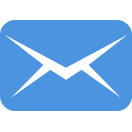 Contact us
Contact us